|
PXE Boot : Network Install
2015/06/26 |
|
Install OS tp a client computer from PXE Server via network. It's useful if your client computer has no CD/DVD drive.
|
|
| [1] | Download ISO image first to your PXE server. The following example shows the ISO image of CentOS 7 is under /home/iso directory. |
|
[root@dlp ~]# mkdir -p /var/pxe/centos7 [root@dlp ~]# mkdir /var/lib/tftpboot/centos7 [root@dlp ~]# mount -t iso9660 -o loop /home/iso/CentOS-7-x86_64-DVD-1503-01.iso /var/pxe/centos7 [root@dlp ~]# cp /var/pxe/centos7/images/pxeboot/vmlinuz /var/lib/tftpboot/centos7/ [root@dlp ~]# cp /var/pxe/centos7/images/pxeboot/initrd.img /var/lib/tftpboot/centos7/ [root@dlp ~]# cp /usr/share/syslinux/menu.c32 /var/lib/tftpboot/
[root@dlp ~]#
vi /var/lib/tftpboot/pxelinux.cfg/default # create new timeout 100 default menu.c32 menu title ########## PXE Boot Menu ########## label 1 menu label ^1) Install CentOS 7 kernel centos7/vmlinuz append initrd=centos7/initrd.img method=http://10.0.0.30/centos7 devfs=nomount label 2 menu label ^2) Boot from local drive localboot |
| [2] | Start HTTP Server. Refer to here to install httpd. Furthermore add settings like follows. |
|
[root@dlp ~]#
vi /etc/httpd/conf.d/pxeboot.conf # create new
Alias /centos7 /var/pxe/centos7
<Directory /var/pxe/centos7> Options Indexes FollowSymLinks # IP address you allow to access Require ip 127.0.0.1 10.0.0.0/24 </Directory> systemctl restart httpd |
| [3] | Enable network boot on BIOS settings of client computer and start it, then installation menu is shown, push Enter key to proceed to install. |
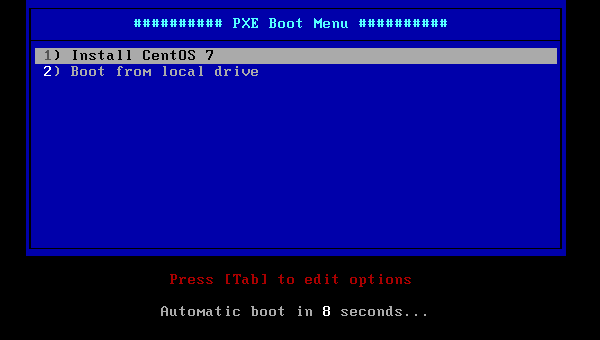
|
| [4] | Installer starts. It's the same procedure of installation after this. |
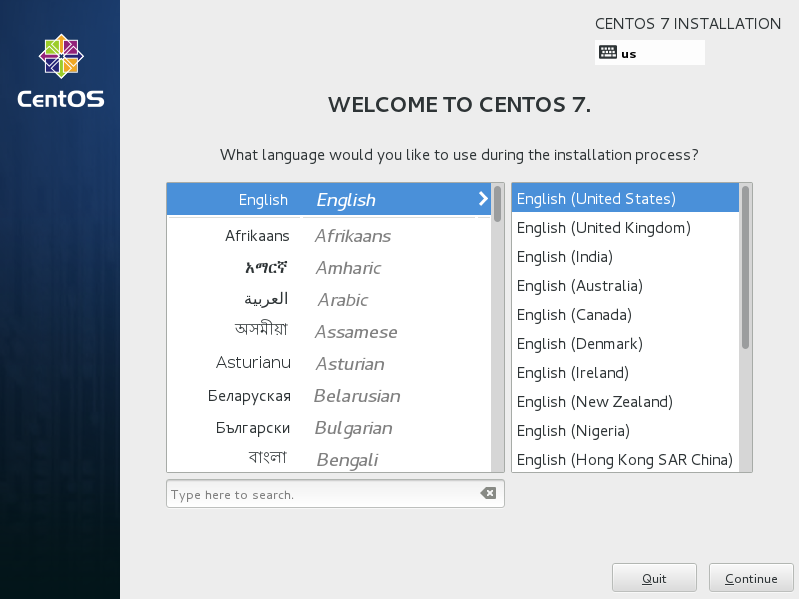
|